The widget with social media icons is ready for use after installing the template. Your theme has default icons that are the most popular, and you can edit them to your preference.
Adding links
- Go to Layout.
- Open the Social Media widget.
- Replace LINK with your social media link.
- Add your email address by replacing ADDRESS and save your changes.
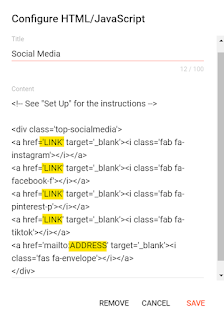
Tips & Troubleshooting
To make sure the social media icons work, make sure not to delete any quotation marks. We also suggest copying the link directly from the browser — the link must start with https://, otherwise it will be broken.
If you want to remove any icons, delete the whole line – starting with <a href and ending with </a>.
More Icons
If you want to link more social media platforms or other sites that are not default to the template, you can add your own. However, it must be free to use.
- Create a new line in the code above </div>.
- Copy a code for a new icon: <a href='LINK' target='_blank'>
- Replace LINK with your social media link.
- Go to FontAwesome and search for the icon you need.
- Copy the HTML link and paste it to the widget.
- Close the new icon: </a>
- Save your changes.

Social Media